hi!!! GUYZ
In this tutorial we will look at how to find your product key for Windows XP, Vista and 7. Normally your key will either be displayed on the Windows installation CD sleeve or on the top/ bottom of your desktop tower or laptop. However, over time these either get lost or become unreadable. The version of the product key that is stored in the registry is encrypted for security reasons, so it won’t be of any use to you, should you wish to do a reinstall, which is where 3rd party programs come in. For this particular tutorial we will be using Magical Jelly Bean Keyfinder (v2.0.8) which is the free version (clean and virus free) and works on 32bit and 64bit versions of Windows XP, Vista and Window 7. It will also find the keys for MS Office (not tested on 2010) as well as other programs. Below is a list of what it won’t cover, but the paid for version ($24.95) will:
First, download the free version of Magical Jelly Bean Keyfinder and install it. Note that during the install, it may ask you to also install Registry Mechanic or similar. Don’t install these as registry cleaners do more harm than good.
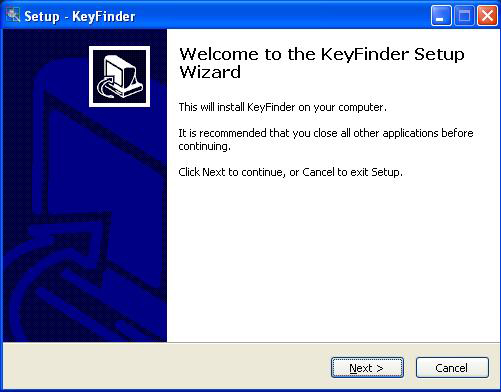
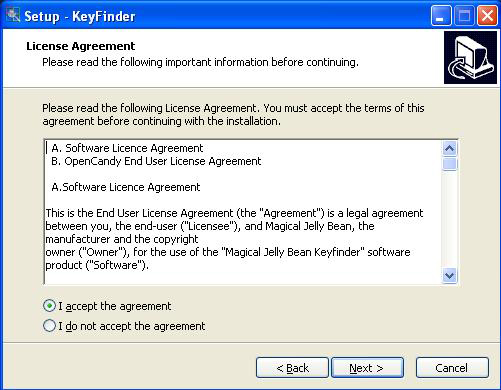

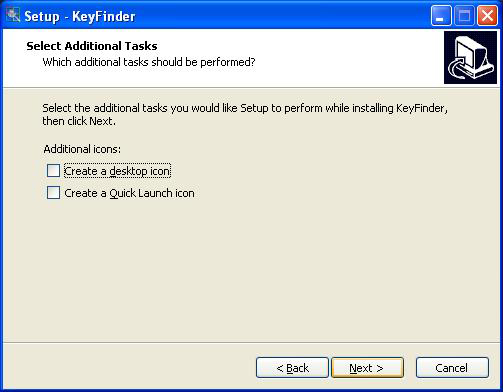
Don’t install Registry Mechanic. Check the I don’t want to install this option and Next.


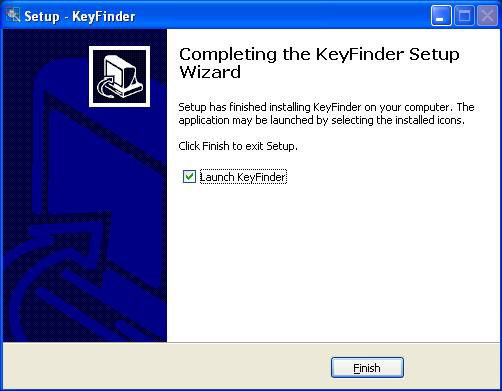
That’s the main program installed. Now if you leave the tick in the Launch Keyfinder box checked, then the program will automatically start. Once it does, you will see all of the Product Keys (I have blurred mine) for the programs that the free version has found like, WinZip and Office . Note that if you do still have your original sticker or code somewhere and see that the product key that the Keyfinder found are different, then this is because you probably got your computer from one of the main manufactures and they gave you an OEM installation.

Next, you will want to save a copy of all of the product keys to .txt or .csv file and keep it somewhere safe, should you need them.
At the top of the Magical Jelly Bean Keyfinder window, choose File>Save As and save the file to your desktop or somewhere easy to find. It would probably be a good idea to email it to yourself as well for safe keeping.
Hope that helps.
[Update] Now even though it states on the site that it doesn’t find your product key for Windows 7, it does. I tested this version (v2.0.8) at home where I am running Windows 7 and it found it. The original tutorial was written at work where I run XP.
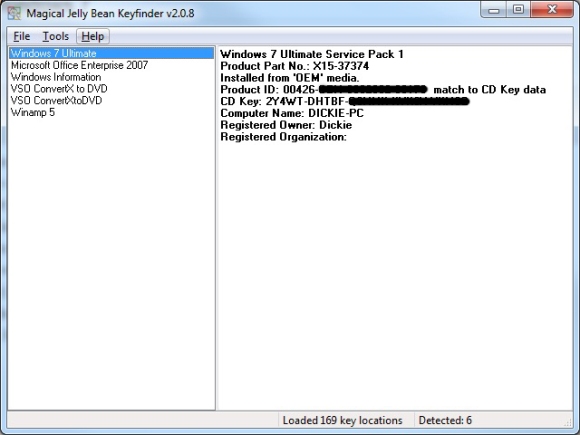
In this tutorial we will look at how to find your product key for Windows XP, Vista and 7. Normally your key will either be displayed on the Windows installation CD sleeve or on the top/ bottom of your desktop tower or laptop. However, over time these either get lost or become unreadable. The version of the product key that is stored in the registry is encrypted for security reasons, so it won’t be of any use to you, should you wish to do a reinstall, which is where 3rd party programs come in. For this particular tutorial we will be using Magical Jelly Bean Keyfinder (v2.0.8) which is the free version (clean and virus free) and works on 32bit and 64bit versions of Windows XP, Vista and Window 7. It will also find the keys for MS Office (not tested on 2010) as well as other programs. Below is a list of what it won’t cover, but the paid for version ($24.95) will:
- Recover serials for Adobe CS2-CS5 products
- Recover serials for Office 2010
- Scan remote computers
- Scan Vista virtual store
- USB install support
- Auto-updater and technical support
First, download the free version of Magical Jelly Bean Keyfinder and install it. Note that during the install, it may ask you to also install Registry Mechanic or similar. Don’t install these as registry cleaners do more harm than good.
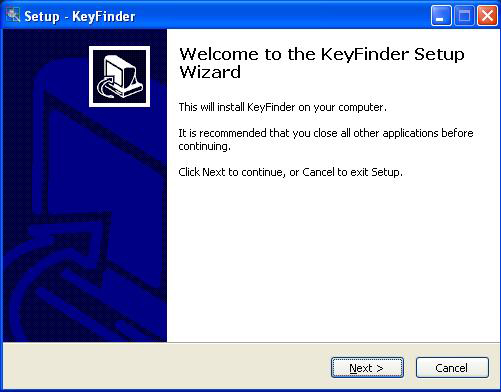
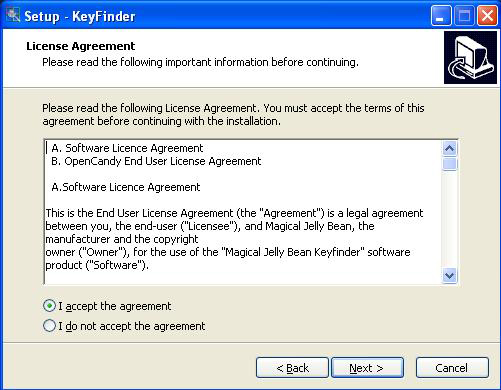

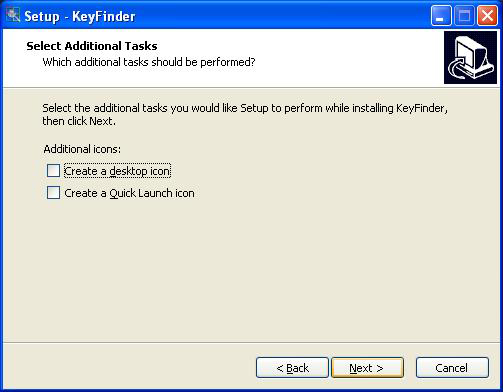
Don’t install Registry Mechanic. Check the I don’t want to install this option and Next.


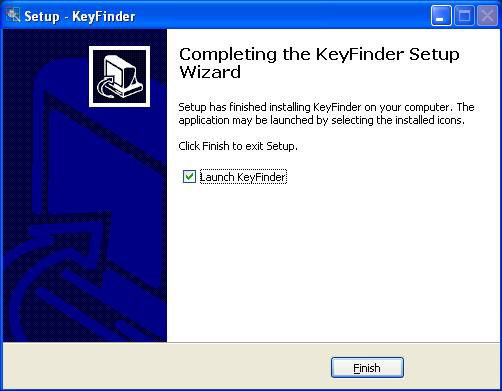
That’s the main program installed. Now if you leave the tick in the Launch Keyfinder box checked, then the program will automatically start. Once it does, you will see all of the Product Keys (I have blurred mine) for the programs that the free version has found like, WinZip and Office . Note that if you do still have your original sticker or code somewhere and see that the product key that the Keyfinder found are different, then this is because you probably got your computer from one of the main manufactures and they gave you an OEM installation.

Next, you will want to save a copy of all of the product keys to .txt or .csv file and keep it somewhere safe, should you need them.
At the top of the Magical Jelly Bean Keyfinder window, choose File>Save As and save the file to your desktop or somewhere easy to find. It would probably be a good idea to email it to yourself as well for safe keeping.
Hope that helps.
[Update] Now even though it states on the site that it doesn’t find your product key for Windows 7, it does. I tested this version (v2.0.8) at home where I am running Windows 7 and it found it. The original tutorial was written at work where I run XP.
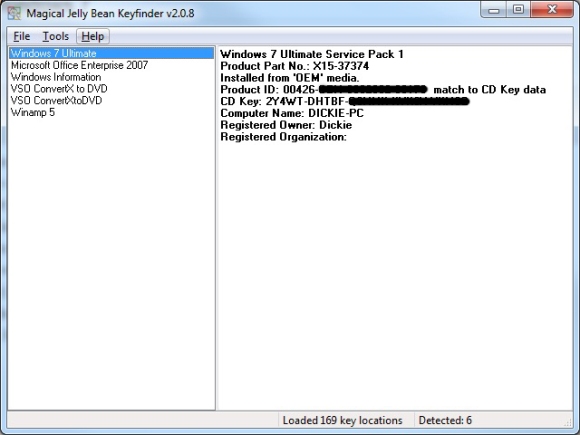
Advertisement